Windows 10 のタイトルバー、UIの色を変更して少しでも作業性を上げたいとの目的で、検討を進めた。今回 Windows 7, Windows 8.1, との比較により、Windows 10 にも応用できないかを検討した。
I. 個人設定のtheme file の保存場所
* Windows 10
– C:\ユーザー\”ユーザー名”\AppData\Local\Microsoft\Windows\themes\
* Windows 8.1
– C:\ユーザー\user\AppData\Local\Microsoft\Windows\themes\
注)Windows8.1 はデフォルトのユーザIDを名前変更したため”user”となっていると思われる。
* Windows 7
– C:\Users\”ユーザー名”\AppData\Local\Microsoft\Windows\themes\
II. 項目の比較
各OSの[Control Panel\Colors]の項目を比較した。全てのOSにおいて、値は異なるが、項目は全て一致した。
例)Windows7
[Control Panel\Colors] Windows 7
Scrollbar=212 208 200
Background=6 28 15
ActiveTitle=10 36 106
InactiveTitle=128 128 128
Menu=212 208 200
Window=255 255 255
WindowFrame=0 0 0
MenuText=0 0 0
WindowText=0 0 0
TitleText=255 255 255
ActiveBorder=212 208 200
InactiveBorder=212 208 200
AppWorkspace=128 128 128
Hilight=10 36 106
HilightText=255 255 255
ButtonFace=212 208 200
ButtonShadow=128 128 128
GrayText=128 128 128
ButtonText=0 0 0
InactiveTitleText=212 208 200
ButtonHilight=255 255 255
ButtonDkShadow=64 64 64
ButtonLight=212 208 200
InfoText=0 0 0
InfoWindow=255 255 225
ButtonAlternateFace=181 181 181
HotTrackingColor=0 0 128
GradientActiveTitle=166 202 240
GradientInactiveTitle=192 192 192
MenuHilight=10 36 106
MenuBar=212 208 200
III. この値を “Windows 10のタイトルバー 色変更”で設置したtm01.themeに書き加えた。
[ 前回の例 ]
01. 適当なフォルダをデスクトップに作成(何処でも良い、仮にtmとする)
02. 以下のファイル、フォルダを tm(フォルダ) にコピーする
– C:\Windows\Resources\themes\aero.theme (ファイル)
– C:\Windows\Resources\themes\aero (フォルダ)
* “このフォルダをコピーするには管理者の権限が必要です”
-> “続行”をクリック
* “この操作を実行するアクセス許可が必要です”
-> “すべての項目にこれを実行する” -> チェックを入れる
-> “スキップ(s)” をクリックする
03. tm(フォルダ)にコピーしたファイル、フォルダの名前を変更する
– デスクトップ\tm\aero.theme (ファイル) -> tm01.theme
– デスクトップ\tm\aero (フォルダ) -> tm01
04. デスクトップ\tm\tm01 (フォルダ)を開く
05. デスクトップ\tm\tm01\aero.msstylesの名前を” tm01.msstyles “に変更する
06. デスクトップ\tm\tm01\ja-JP(フォルダ)を開く
07. デスクトップ\tm\tm01\ja-JP\aero.msstyles.mui(ファイル)の名前を変更する
08. デスクトップ\tm\tm01\ja-JP\aero.msstyles.mui -> tm01.msstyles.mui
09. デスクトップ\tm\tm01.themeを右クリック
-> “プログラムから開く” -> “メモ帳” で開く
“10”. [Control panel\Colors]を書き加える
[Control Panel\Colors]
Scrollbar=212 208 200
Background=6 28 15
ActiveTitle=10 36 106
InactiveTitle=128 128 128
Menu=212 208 200
Window=255 255 255
WindowFrame=0 0 0
MenuText=0 0 0
WindowText=0 0 0
TitleText=255 255 255
ActiveBorder=212 208 200
InactiveBorder=212 208 200
AppWorkspace=128 128 128
Hilight=10 36 106
HilightText=255 255 255
ButtonFace=212 208 200
ButtonShadow=128 128 128
GrayText=128 128 128
ButtonText=0 0 0
InactiveTitleText=212 208 200
ButtonHilight=255 255 255
ButtonDkShadow=64 64 64
ButtonLight=212 208 200
InfoText=0 0 0
InfoWindow=255 255 225
ButtonAlternateFace=181 181 181
HotTrackingColor=0 0 128
GradientActiveTitle=166 202 240
GradientInactiveTitle=192 192 192
MenuHilight=10 36 106
MenuBar=212 208 200
11. [VisualStyles]の行を探し下記のように変更する
[VisualStyles]
;この行
Patd=%ResourceDir%\themes\tm01\tm01.msstyles
;ここまで
ColorStyle=NormalColor
Size=NormalSize
ColorizationColor=0x6B74B8FC
Transparency=1
12. 作成したファイル、フォルダを移動(またはコピー)する
– デスクトップ\tm\tm01.theme -> C:\Windows\Resources\themes\にコピー
– デスクトップ\tm\tm01 -> C:\Windows\Resources\themes\にコピー
13. C:\Windows\Resources\themes\tm01.theme をダブルクリックする
14. デスクトップ -> 右クリック -> 個人設定
-> 背景 -> 単色 -> 適当に選ぶ(単色を明示的に選択しないと詳細設定不可)
-> 色 -> 適当に選ぶ
新ためて tm01.theme をダブルクリックし、下記の操作を行う。
【詳細設定】
15. Win(田)+Rを押す
16. control /name Microsoft.Personalization /page pageWallpaper を入力する
17. 背景色を詳細設定する
18. Win(田)+Rを押す
19. control /name Microsoft.Personalization /page pageColorization を入力する
20. フレームの色(タイトルバー の色)を設定する
IV. 結果
全てが反映されているわけではない
いくつかの項目は反映されている
詳細設定は、上記 14. – 19. の操作が必要
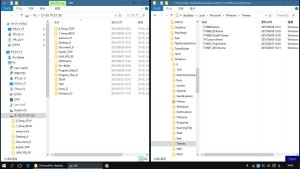
5. 参考資料
Table. Color [Control panel\Colors] Test=”#900050
[Control panel\Colors] |
RGB |
Code |
Color |
Note |
|---|---|---|---|---|
foe TEST= |
228 23 228 |
#E417E4 | ■■■■■ | Note |
| ActiveBorder= | 212 208 200 | #D4D0C8 | ■■■■■ | Note |
| ActiveTitle= | 10 36 106 | #0A246A | ■■■■■ | Note |
| AppWorkspace= | 128 128 128 | #808080 | ■■■■■ | Note |
| Background= | 6 28 15 | #061C0F | ■■■■■ | Note |
| ButtonAlternateFace= | 181 181 181 | #B5B5B5 | ■■■■■ | Note |
| ButtonDkShadow= | 64 64 64 | #404040 | ■■■■■ | Note |
| ButtonFace= | 212 208 200 | #D4D0C8 | ■■■■■ | Note |
| ButtonHilight= | 255 255 255 | #FFFFFF | ■■■■■ | Note |
| ButtonLight= | 212 208 200 | #D4D0C8 | ■■■■■ | Note |
| ButtonShadow= | 128 128 128 | #808080 | ■■■■■ | Note |
| WindowFrame= | 0 0 0 | # 000000 | ■■■■■ | Note |
| ButtonText= | 0 0 0 | # 000000 | ■■■■■ | Note |
| GradientActiveTitle= | 166 202 240 | #A6CAF0 | ■■■■■ | Note |
| GradientInactiveTitle= | 192 192 192 | #C0C0C0 | ■■■■■ | Note |
| GrayText= | 128 128 128 | # 808080 | ■■■■■ | Note |
| Hilight= | 10 36 106 | #0A246A | ■■■■■ | Note |
| HilightText= | 255 255 255 | #FFFFFF | ■■■■■ | Note |
| HotTrackingColor= | 0 0 128 | #000080 | ■■■■■ | Note |
| InactiveBorder= | 212 208 200 | #D4D0C8 | ■■■■■ | Note |
| InactiveTitle= | 128 128 128 | #808080 | ■■■■■ | Note |
| InactiveTitleText= | 212 208 200 | #D4D0C8 | ■■■■■ | Note |
| InfoText= | 0 0 0 | #000000 | ■■■■■ | Note |
| InfoWindow= | 255 255 225 | #FFFFFF | ■■■■■ | Note |
| Menu= | 212 208 200 | #D4D0C8 | ■■■■■ | Note |
| MenuBar= | 212 208 200 | #D4D0C8 | ■■■■■ | Note |
| MenuHilight= | 10 36 106 | #0A246A | ■■■■■ | Note |
| MenuText= | 0 0 0 | #000000 | ■■■■■ | Note |
| Scrollbar= | 212 208 200 | #D4D0C8 | ■■■■■ | Note |
| TitleText= | 255 255 255 | #FFFFFF | ■■■■■ | Note |
| Window= | 255 255 255 | #FFFFFF | ■■■■■ | Note |
| WindowFrame= | 0 0 0 | #000000 | ■■■■■ | Note |
| WindowText= | 0 0 0 | #000000 | ■■■■■ | Note |
Revised by Volitional Engineering
( winveg.com ) on 09 Sep. 2015


